Translation in Google Docs Link to this section
 Google Docs is Google's word-processing platform, and it looks a lot like Microsoft Word. You can tell you're looking at a Google Doc if it has this blue icon in the top left corner or if you're using the Docs app.
Google Docs is Google's word-processing platform, and it looks a lot like Microsoft Word. You can tell you're looking at a Google Doc if it has this blue icon in the top left corner or if you're using the Docs app.
Google Docs has a built-in translation tool that uses Google Translate to make a copy of a document in a chosen language. It's important to know that this translation is done by computers, so it may not be completely accurate. To use the translate tool in Google Docs, you must open the file on a Chromebook or laptop. The phone app doesn't offer the translation tool.
- To start, open the document you’d like to translate, and navigate to the “Tools” menu. Choose “Translate document”.
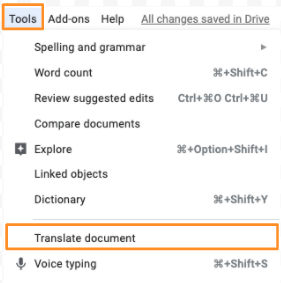
- A small window will pop up, asking you to give the new copy a name and to choose the language. Type a new name for the document (in the box labeled A in the picture below), and choose the language for the translation (in the box labeled B in the picture below).
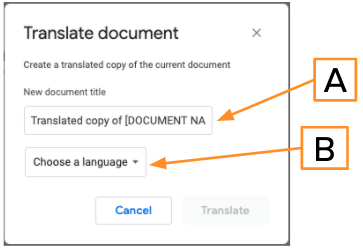
- Once you choose the language from the list, the “Translate” button will turn blue. When you click the blue "Translate" button, this will open a new copy of the document in the chosen language.
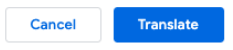
This page was last updated on March 9, 2021

