 What is Google Forms? Google Forms is a data collection and analysis tool that can be used for a wide variety of purposes.
What is Google Forms? Google Forms is a data collection and analysis tool that can be used for a wide variety of purposes.
 New to this Google tool?
New to this Google tool?
Check out our "Basics" section for resources to get you started off on the right foot.
 Ready to learn more about this Google tool and go further?
Ready to learn more about this Google tool and go further?
Take a look at our "Tips & Tricks" section to get ideas and suggestions.
 Not sure if your students have access to this Google tool?
Not sure if your students have access to this Google tool?
The "Who can use" section outlines which grade levels have access to this tool.
 Wondering how this Google tool ties into Deeper Learning?
Wondering how this Google tool ties into Deeper Learning?
Scroll down to our Deeper Learning section for ideas and resources.
Google Forms basics
You can access Google Forms from:
- Forms homepage
- Google Drive
- Google Apps Launcher (waffle)

-
Allow people without an SFUSD email address to fill out your form
-
First day with Forms, from the Google Teacher Center
Google Forms tips & tricks
- Creating quizzes in Forms
- Allow people without an SFUSD email address to fill out your form
-
Tips from Google:
-
Personalized learning with branching Google Forms, from EdTechTeacher (2019)
-
5 ways Google Forms improves learning, from Alice Keeler (2019)
-
6 things that make auto-graded Google Forms quizzes better, from Ditch That Textbook (2019)
-
Helping students track their learning (Forms+Sheets), from Edutopia.org (2019)
-
20 practical ways to use Google Forms in class, school, from Ditch That Textbook (2016)
-
Taking attendance with Google Forms, from Young Educators Society (2020)
Who can use Google Forms?
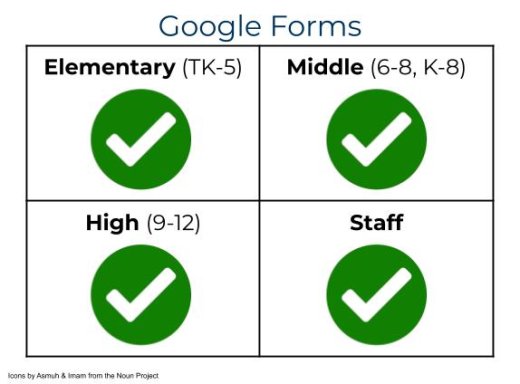
All staff and students in SFUSD have access to create, share and complete Google Forms.
If you have any questions, please submit a Help Desk ticket.
Deeper Learning with Forms
Deeper Learning has 4 core instructional priorities
 Inquiry
Inquiry
The thinking and questioning of students is the focal point. Students build connections to prior learning and experiences, and are independent learners who make their thinking visible.
 Collaboration
Collaboration
Students interact in meaningful ways through conversation, or participation in collaborative structures. The educator serves as facilitator and a collectivist or communal approach is used.
 Equitable Access & Demand
Equitable Access & Demand
Curricula is designed and instruction is delivered to ensure access for all and cognitive demand for “each and every” student, supporting independence, not dependence.
 Assessment for Learning
Assessment for Learning
Students are provided with time, space and support to set goals, assess learning, track progress and present their growth. Students are seen as co-designers of their assessment, owning and sharing their learning.
To learn more about Deeper Learning in SFUSD, visit the Deeper Learning Towards the Graduate Profile website.
Inquiry
Student-created forms
Student thinking and student questioning are the focal points of inquiry. While we often use Forms to collect information from students or colleagues, students can create Forms too! Have students identify what they think is important to find out and then design their own survey questions to collect responses/data. Students can even analyze their data with Google Sheets with simple chart features.
Letting students decide what's important to find out and the best questions to ask to find it out is a powerful way to let students take ownership of their own learning.
Equitable Access & Demand
Student-center your instruction
Students are the focus of what teachers do in the classroom, and learning should be designed to ensure access for all, supporting independence, not dependence. Google Forms can be a great way to elicit feedback from students about the classroom space, instructional activities, and sense of community, and students can even be helpful solution generators. You can also use Forms to gather information from students to get to know them better, such as asking them to vote for something or asking for their preferences.
Resources:
- Getting to Know You Survey with Google Forms, from Mari Venturino (2020)
- Google Forms: Choose 3 Options, from Alice Keeler (2022)
Assessment for Learning
Self-reflection & feedback
In Assessment for Learning, students are seen as co-designers of their assessment, owning and sharing their learning. Google Forms can be used for guided feedback and reflection. Students can be highly adept at assessing their own performance, especially if scaffolded appropriately. While there are many ways to prompt and collect students' self assessments, Google Forms can be used to gather data in one convenient place.
Resources:
- Self-Evaluation Google Form for Students, from Jen Roberts (2017)
- Google Forms for Self-Evaluation, from Kate Pond (2019)
- Google Forms + Student Self-Reflection for Coaching Students to Own Their Learning, from, Meredith Akers (2018)
- Fast Feedback for Writers Using Google Forms, from Laura Christie (2022)
Formative assessment/Exit tickets
Formative assessment means assessing what your learners know and taking that into account as a teacher plans the next learning activities. The "score" on a formative assessment doesn't go in the gradebook or count towards a student's grade in any way because it's meant to be informative for both teachers and the student. The best formative assessments help teachers and students see the student's gaps and know what the next steps should be.
Google Forms has a "quiz" feature that can be used for formative assessment. Because there is no way to lock down a student's device while they work on the "quiz", SFUSD doesn't recommend using this feature for summative assessment.
With Google Forms' quiz feature, you can set the correct answer for a question, which allows the the Form to auto-grade itself. The answers and a feedback message can be shown to students after they submit their answers.
Resources:
- Creating quizzes in Forms, from Google
- Helping students track their learning (Forms+Sheets), from Edutopia.org (2019)
- Send Custom Feedback from a Google Form to a Google Doc Report, from Alice Keeler (2022)
- 9 Google Forms Formative Assessment Tips, from Alice Keeler (2022)
This page was last updated on November 15, 2022

