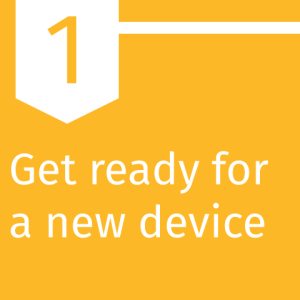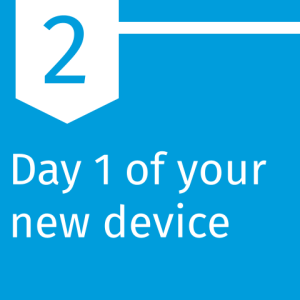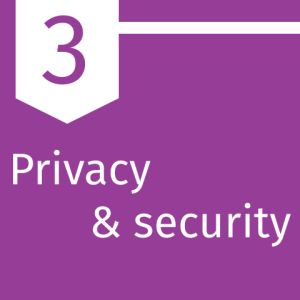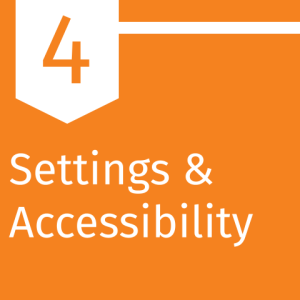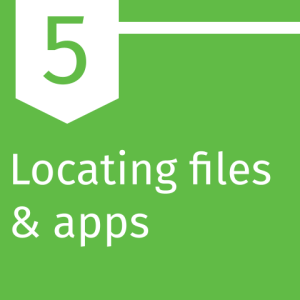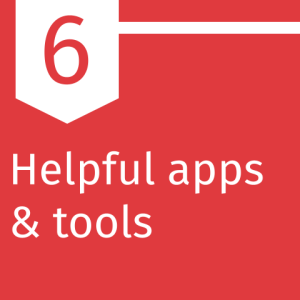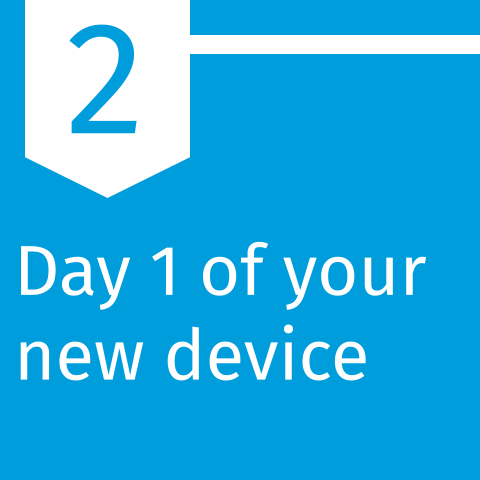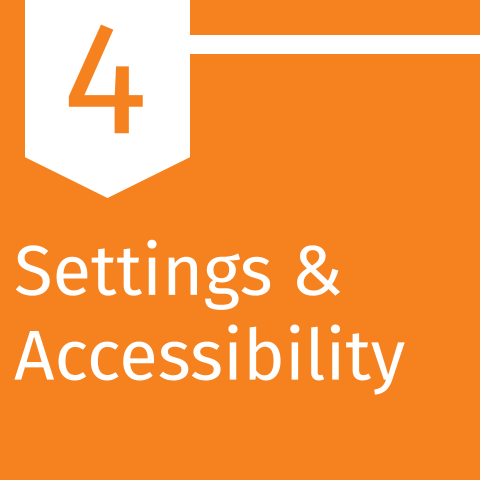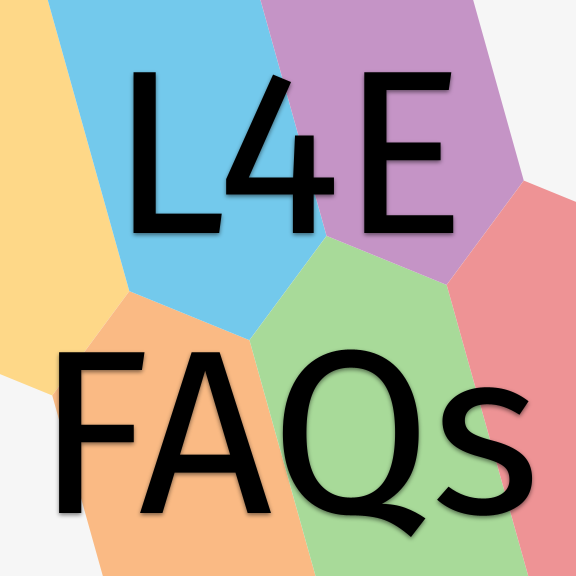Overview Link to this section
Privacy & Security Link to this section
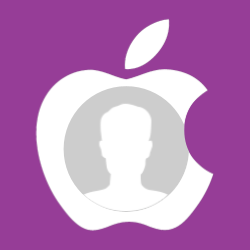 Apple IDs
Apple IDs
Your Apple ID is the account that you use to sign in to Apple Services—like the App store, iCloud, Apple Music, iMessage, FaceTime, and more—and includes your contact, payment, and security details. You have three choices for Apple ID on your L4E laptop: no Apple ID, your SFUSD Apple ID, or a personal Apple ID.
No Apple ID: You don't have to login with an Apple ID to use your MacBook. There are some really nice syncing features, such as file backup, that can make it easier if DoT ever needs to swap out your device, like if your laptop stops working, but MacBooks work fine without an Apple ID. You will be prompted as part of the setup to sign in with an Apple ID, but you can skip it. You will also be prompted from time to time to sign in with an Apple ID, but you can skip it or close the window. An Apple ID is not required to use your L4E MacBook.
SFUSD Apple ID: SFUSD offers Apple IDs. Your SFUSD email and password also work as an Apple ID, which allows you to use iCloud for file storage and back-up. A big benefit to using your SFUSD Apple ID on your MacBook is that DoT can help you troubleshoot and fix it if things are acting strange. You won't be able to purchase apps in the Apple App Store, but SFUSD offers the Manger app instead as a place to download the most commonly used apps.
Personal Apple ID: If you already own other Apple devices, like an iPhone or iPad, it may make sense to use your personal Apple ID on your district laptop. This will allow you to use the iMessages and Facetime features, but it may also use some of your personal iCloud storage space. It's important to know that DoT cannot support or fix issues with personal Apple IDs.
- What is an Apple ID? (video)
- Sign in or out of your Apple ID on Mac
- Review the trusted devices that use your Apple ID
- Keep your Apple ID secure
- Security and your Apple ID
 School emails are public record
School emails are public record
Originally enacted in 1968, the California Public Records Act (CPRA) requires school districts to allow public access to written materials related to school district business when the request is made through the required channels. Although there are some restrictions around what can be released (no confidential information), emails sent with your SFUSD account are requestable.
You are required to use your SFUSD email for any communications with colleagues, leaders, students, or families related to district business, and we recommend using professional language in your emails and only using your SFUSD email for work. It's best to use a personal email for personal emails.
- Summary of the California Public Records Act, from the California Attorney General’s Office (2004)
- SFUSD's general AUP for all employees (read-only pdf version)
 L4E laptops belong to the district
L4E laptops belong to the district
Your L4E laptop is district purchased and district managed, making it the property of the district. Although extremely rare, it's good to know that the district can seize your L4E laptop at any time. If the laptop gets damaged or stolen, you may be required to pay a fee for the repairs or replacement.
We recommend using your L4E laptop for SFUSD-related work only; don't keep personal files or pictures on your district device. It's also important to make sure to keep your L4E laptop safe and secure. Don't leave your L4E laptop in an unsecure space, such as a table in a cafe, in a locked car, or in an unlocked classroom.
- SFUSD's current L4E-specific AUP (read-only pdf version)
- Fill out & submit SFUSD's L4E-specific AUP (completable form)
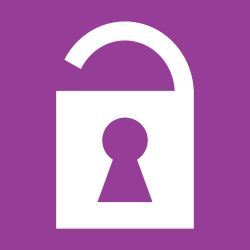 Passwords
Passwords
It's increasingly important to keep your passwords unique, safe, and secure. Passwords should be at least 8 characters long, with a mix of upper and lowercase letters, numbers, and symbols/punctuation. It's also important to have unique passwords so that one password doesn't unlock all of your accounts. Don’t use personal information about yourself in your password, such as a pet or family member's name, because these are too easy to figure out. Don't use your SFUSD email and password to login on non-SFUSD websites, and don't use the "Login with Google" button on non-district approved digital learning tools. Lastly, never write your password(s) down in a place where others can find it, such as on a sticky note taped to your desk.
This page was last updated on April 13, 2023