
What is Google Drive? Drive is a storage space, like a virtual file cabinet where all your Docs and files live, accessible from any device that can access the internet.
 New to this Google tool?
New to this Google tool?
Check out our "Basics" section for resources to get you started off on the right foot.
 Ready to learn more about this Google tool and go further?
Ready to learn more about this Google tool and go further?
Take a look at our "Tips & Tricks" section to get ideas and suggestions, including organization.
 Not sure if your students have access to this Google tool?
Not sure if your students have access to this Google tool?
The "Who can use" section outlines which grade levels have access to this tool.
 Looking for information about protecting files and sharing safely?
Looking for information about protecting files and sharing safely?
Our "Best practices when sharing files" section houses our guidance & resources about sharing safely.
Google Drive basics
You can access Google Drive from:
- Google Drive website
- Google Apps Launcher (waffle)

Resources:
- Getting started
- Overview of sharing & permissions in Drive (high level overview)
- SFUSD best practices for sharing (more in-depth)
- How to fully delete a file from Drive (silent video, 00:31)
- Use Google Drive files offline (without internet access)
- Accessibility within Google Drive
- File types you can store in Google Drive
Webinar recordings & decks:
- Video: Get Organized with Gmail & Drive, from Paraeducator Institute 2021 (Drive section starts at 42:39)
- Deck: Get Organized with Gmail & Drive, from Paraeducator Institute 2021
- Video: Tech Tune Up: Google Productivity Training, Dec 2020 (Drive section starts at 08:52)
- Deck: Tech Tune Up: Google Productivity Training, Dec 2020
Google Drive tips & tricks
Organizing Drive
Some simple organizational tricks in Drive:
- Naming conventions - use numbers at the beginning of the name to put folders and/or files in the order you want them to be
- Emojis - add emojis to the names of folders or files to make them stick out visually
- Color coding - change the color of a folder to make it stand out
- Use the search to find stuff - the search bar in Drive is so powerful that you don't have to organize anything if you don't want to
Resources:
- Organization in Drive
- 13 tips to organize your Google Drive, from Shake Up Learning (2019)
-
8 fantastic ways to find anything in Drive, from Shake Up Learning (2019)
Sharing files
- Overview of sharing & permissions in Drive (high level overview)
- SFUSD best practices for sharing (more in-depth)
- How to fully delete a file from Drive (silent video, 00:31)
Other teacher tricks for Drive
-
Best teacher tips for Google Drive, from Schooled in Tech (2020)
-
Google Drive: Use the activity pane, from Alice Keeler (2017)
Who can use Google Drive?
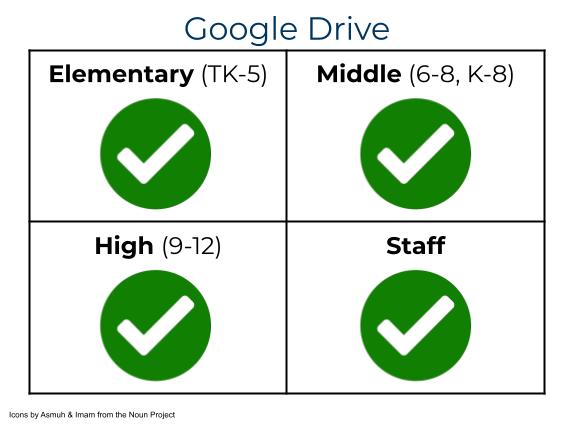
All staff and students in SFUSD have access to Drive to both create and share folders & files.
If you have any questions, please submit a Help Desk ticket.
⭐️ Best practices when sharing files
Why are sharing settings important?
All staff in SFUSD have some access to student information & data, and educators are legally and ethically required to keep that information safe. It's important to have the correct sharing permissions in place to prevent the oversharing of confidential information.
The most common oversharing mistake is to make a file available to "Anyone at SFUSD with the link", which makes it available to anyone with an SFUSD email, including all students and staff at other sites. When in doubt, it's better to have more conservative sharing settings and share a file by entering the email addresses of the specific people who should have access to it.
If you have any questions or need advice on the appropriate sharing settings for a file, please submit a Help Desk ticket.
Resources
- Overview of sharing & permissions in Drive (high level overview)
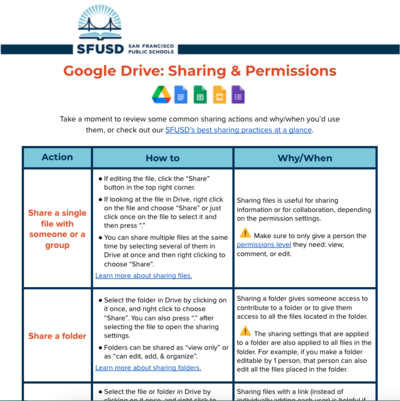
-
SFUSD best practices for sharing (more in-depth)
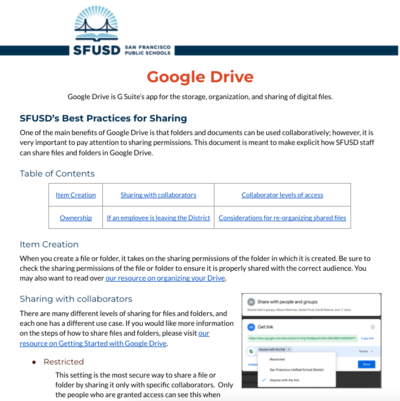
This page was last updated on November 18, 2022

