Submit, Recall, or Amend Your Timesheet Link to this section
Employees must submit their timesheet every pay period. Employees and managers are able make corrections to submitted timesheet(s). You can recall your timesheet for the current pay period, or amend a timesheet for a previous pay period.
All of the steps below start with Time and Attendance > My Timesheet.
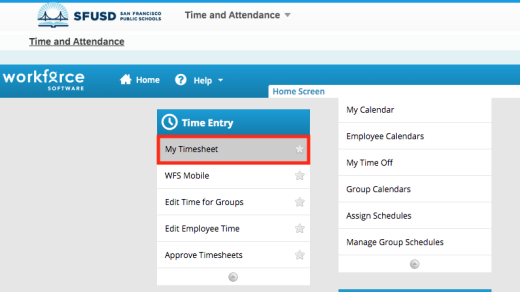
How do I...
Link to this section
Submit my timesheet?
- Review your hours to ensure your hours are accurate.
- Click Submit.

- A popup window appears. Check that you have reviewed and agree that you have worked the hours indicated. Click Submit Timesheet.

- A "timesheet submitted" message appears. The Submit button changes to Recall.

Recall or Edit my timesheet?
When do I recall a timesheet?
A submitted timesheet for the current pay period can be corrected or edited by recalling before your supervisor approves it. Follow the steps below:
- On your Timesheet, go to the date range you want to edit by scrolling left < or right >.
- Click the Recall button. A message shows up stating that the timesheet is recalled.
- Edit your timesheet. Click the plus sign to add another entry. You can also update the pay code and/or delete inputted time.
- Click Save.

If you still need assistance, refer to the EMPowerSF Time & Attendance Guide or Submit an EMPowerSF Support Ticket.
Amend my timesheet?
When do I amend a timesheet?
Closed timesheets (for previous pay periods) needing correction can be amended by following the steps below:
- Confirm you are on the previous pay period that needs to be amended by scrolling left < on the date range.
- Once the timesheet displays, click Amend to make changes.

- Update the timesheet.
- Click Save.
- Click Submit.

- Managers must approve the amended timesheet.
This page was last updated on February 9, 2023



