
What is Google Sheets? Sheets is a spreadsheets tool, designed for manipulating and making sense of data & information, such as data collected in a Google Form. From charts and graphs to formula calculations, there are all sorts of features built into Sheets to make data analysis easier than ever. If you're feeling hesitant about spreadsheets, just think of them as one giant table.
 New to this Google tool?
New to this Google tool?
Check out our "Basics" section for resources to get you started off on the right foot.
 Ready to learn more about this Google tool and go further?
Ready to learn more about this Google tool and go further?
Take a look at our "Tips & Tricks" section to get ideas and suggestions.
 Not sure if your students have access to this Google tool?
Not sure if your students have access to this Google tool?
The "Who can use" section outlines which grade levels have access to this tool.
 Wondering how this Google tool ties into Deeper Learning?
Wondering how this Google tool ties into Deeper Learning?
Scroll down to our Deeper Learning section for ideas and resources.
Google Sheets basics
You can access Google Sheets from:
- Sheets homepage
- Google Drive
- Google Apps Launcher (waffle)

Resources:
- Get started with Google Sheets, from the Google Teacher Center
- 5 Google Sheets essentials, from Alice Keeler (2019)
Google Sheets tips & tricks
Analyzing data
Using Sheets with students - see the Deeper Learning section below too
-
Using Sheets with students: Spreadsheets may seem intimidating, but many jobs require employees to be comfortable working with data or information in a spreadsheet, making them a heavily desirable digital skill. While they can solve complex calculations, analyze data for patterns, and create visual representations of data (charts), they are also basically a giant table! Show your students that spreadsheets aren't scary by using them in class for both mathematical and non-mathematical activities.
-
A students' guide to using Google Sheets, from Alice Keeler (2018)
-
Create a "What Do You Notice" Google Sheets (graph analysis), from Alice Keeler (2018)
-
Student metacognitive portfolios using Google Sheets, from Tech & Learning (2019)
-
4 creative uses of Google Sheets in the classroom, from EdTechTeacher (2016)
Other tricks
- Translating languages in Google Sheets, from Alice Keeler (2019)
Who can use Google Sheets?
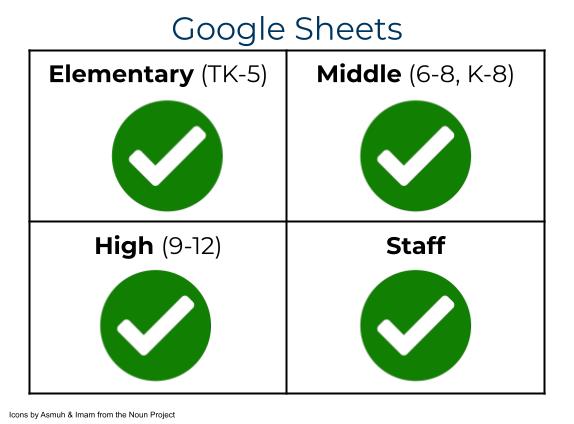
All staff and students in SFUSD have access to create, edit, & share Google Sheets.
If you have any questions, please submit a Help Desk ticket.
I went to a Sheets PD - where are those resources?
PD topic: Sheets & Data
PD topic: Spreadsheets & Google Sheets aren't just for math!
This session was about using Google Sheets with students in many different subject areas.
PD topic: Data & Google Sheets
This session was about using Google Sheets to look at data. It starts with some quick wins in Google Sheets and moves into formatting tricks and formulas.
PD topic: Designing with Docs, Slides, & Sheets
This session was about creating beautiful resources in Docs, Slides, and Sheets. For part of the session, we focused specifically on making beautiful Sheets.
- Session deck
- Designing with Sheets resource
- Session recording (from DDD) -- Sheets part starts at 57:46
Deeper Learning has 4 core instructional priorities
 Inquiry
Inquiry
The thinking and questioning of students is the focal point. Students build connections to prior learning and experiences, and are independent learners who make their thinking visible.
 Collaboration
Collaboration
Students interact in meaningful ways through conversation, or participation in collaborative structures. The educator serves as facilitator and a collectivist or communal approach is used.
 Equitable Access & Demand
Equitable Access & Demand
Curricula is designed and instruction is delivered to ensure access for all and cognitive demand for “each and every” student, supporting independence, not dependence.
 Assessment for Learning
Assessment for Learning
Students are provided with time, space and support to set goals, assess learning, track progress and present their growth. Students are seen as co-designers of their assessment, owning and sharing their learning.
To learn more about Deeper Learning in SFUSD, visit the Deeper Learning Towards the Graduate Profile website.
Inquiry
Explore tool
One of the easiest ways to get insights from data in a spreadsheet is to use the built-in Explore tool. The button is found in bottom right corner of any Google Sheets spreadsheet, and clicking on it opens a sidebar with charts, insights, & formulas to help make sense of the data. You can view or insert the charts into your sheet, you can ask it questions about the data, and it can even help with adding quick pivot tables. It's a great place to start for students and staff to get excited about what the data is showing.
See a video tour and demonstration of the Explore tool (3:59)
Collaboration
Coming soon!
Equitable Access & Demand
Coming soon!
Assessment for Learning
Coming soon!
This page was last updated on December 14, 2022

