
Getting Started with Seesaw for Students
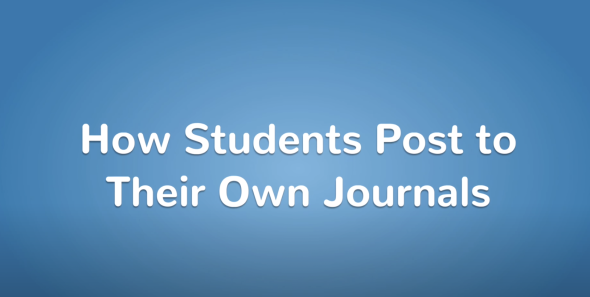
How Students Add a Post to their Seesaw Journal
Getting Started on Seesaw in 3 Easy Steps! Link to this section
Signing in with Clever Link to this section
- Sign in to Clever on your Chromebook with your Google account
- Click on the Seesaw app icon
- Enter your Seesaw classroom and get creating!

Get Started Creating in your Journal Link to this section
- Open Seesaw through Clever.
- Click on the Journal tab
- Click on the green circle with the plus sign to start an journal entry
- Choose a learning tool.
- Create a journal entry with voice, video, and/or drawing
- Click on the green circle with a check mark to submit your work to your teacher

This page was last updated on June 21, 2023

