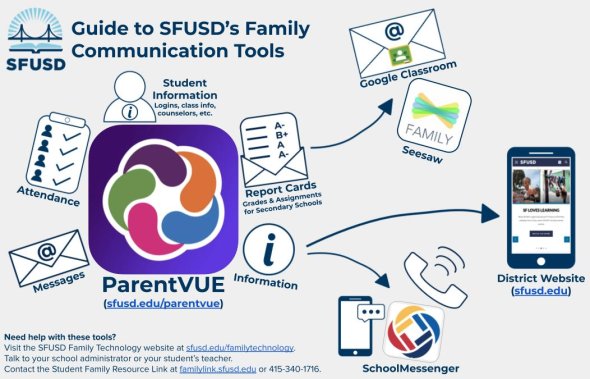
Below are resources around SFUSD approved Digital Communication and Digital Learning tools. Each SFUSD school has a preferred way of communicating with their school community. We encourage you to connect with you child's school leader to learn more about their communication and digital learning plan.
Digital Learning and Communication Tools for Families
Link to this section
An overview of the key features of SFUSD digital learning and digital communication tools available for SFUSD families.
Synergy: ParentVUE

In ParentVUE, Families can
- Change email & phone number… so we can reach them through all other district channels
- View assignments( if educator adds this feature) & grades
- Receive messages
- Get student login info & Clever badges (PK-2)
- Request a Chromebook or hotspot, if needed
- Email teacher or school staff
- Get school/district notifications!
- Check out the School Calendar!
- One place for all their student’s records; attendance, report cards, state test, etc.
Check out Family Portal(ParentVUE), SFUSD page for more resources
Need Translation ?
Accessing language options on a mobile device? Click CURRENT LANGUAGE and select your preferred language.
Seesaw
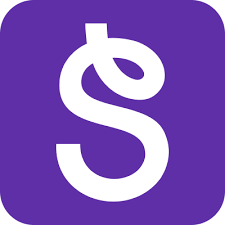
In the Seesaw, Families can
- Like or comment on work your child adds to their Seesaw portfolio by turning on alert notifications
- Share your child’s successes with loved ones near and far (10 family members can be added per student)
- Message with the teachers and the school community Seesaw Messages, which automatically translates up to 100 languages
- Check out Getting Started with Seesaw, SFUSD page for more resources
Need Translation?
Click SEE TRANSLATION, Seesaw will translate to your preferred language, according to your device's language settings.
Google Classroom: Guardian Email Summaries
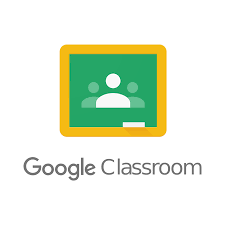
In Google Classroom Families can receive Guardian Email Summaries, to track assignments and progress.
Since student privacy considerations prevent parents from joining Google Classrooms as students, many teachers who use Classroom have chosen to enable Guardian Email Summaries, in order to keep parents informed about assignments and student progress. If your student’s teacher is using Guardian Email Summaries, you can request to receive them.
- These summaries are emailed to you weekly. (You can change the frequency if you have them sent to a Gmail address).
- You can see what was assigned, what’s been turned in, what work may be missing, and, if the teacher returns graded work in Classroom, you can see grades.
- Find out how to receive Guardian Email Summaries.
Need Translation?
To read the information in your preferred language, you can copy the information in the guardian summary email and paste it into Google Translate or you can change your Chrome browser settings to automatically translate web pages for you.
School Messenger
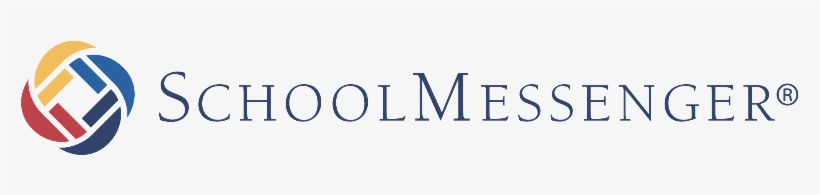
In School Messenger Families will receive notifications via phone calls (also known as “autodials” or “robocalls”), emails or text messages.
SchoolMessenger will auto translate the message sent from to the school to families preferred language identified in ParentVUE. Please make sure your ParentVUE account is up to date and correct. SchoolMessenger uses Google Translate to convert the various languages.
Digital Learning and Communication Tools for Students
Link to this section
An overview of the key features of SFUSD digital learning and digital communication tools available for SFUSD students.
Seesaw
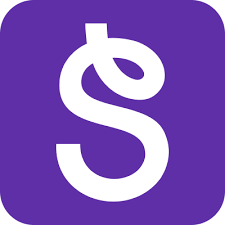
In the Seesaw students can
- Students can post and receive assignments.
- Students can use a variety of tools to create and post work, including text, drawing, video, voice, photos, and more!
- Make thinking visible using the creative canvas
- (draw, record video/voice, write text, take photos, insert links, etc)
- Provide constructive feedback to peers and teacher using the like and comment feature
- Message with the teachers and the school community Seesaw Messages, which automatically translates up to 100 languages
Check out the Getting Started with Seesaw, SFUSD page for more resources
Need Translation ? Click SEE TRANSLATION, it will translate to your chosen devices language preferences
Google Classroom
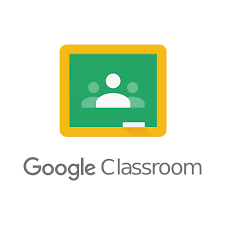
In Google Classroom, students can
- Assignments: Access lessons, assignments and other class materials, and turn them in. See all the possibilities!
- Grades: View all work that’s been graded and returned (if your teacher uses Classroom to show grades).
- Communication: Use the Stream to ask questions, add comments, share links and documents, and more.
- Communication: Email your teacher.
- Community: See who else is in your class.
Need Translation?
To read the information in your home language, you can copy the information in the guardian summary email and paste it into Google Translate or you can change your Chrome browser settings to automatically translate web pages for you.
Synergy: StudentVUE

In StudentVUE, Students can
- View messages sent from your teachers.
- Calendar - lists school and district events, including assignments (due, missing, or without grades).
- One place for students to access student records; attendance, gradebook, report cards, state test, etc.
Check out Student Portal(StudentVUE),SFUSD page for more resources
Need Translation ?
Accessing language options on the computer? Click English and select your preferred language.
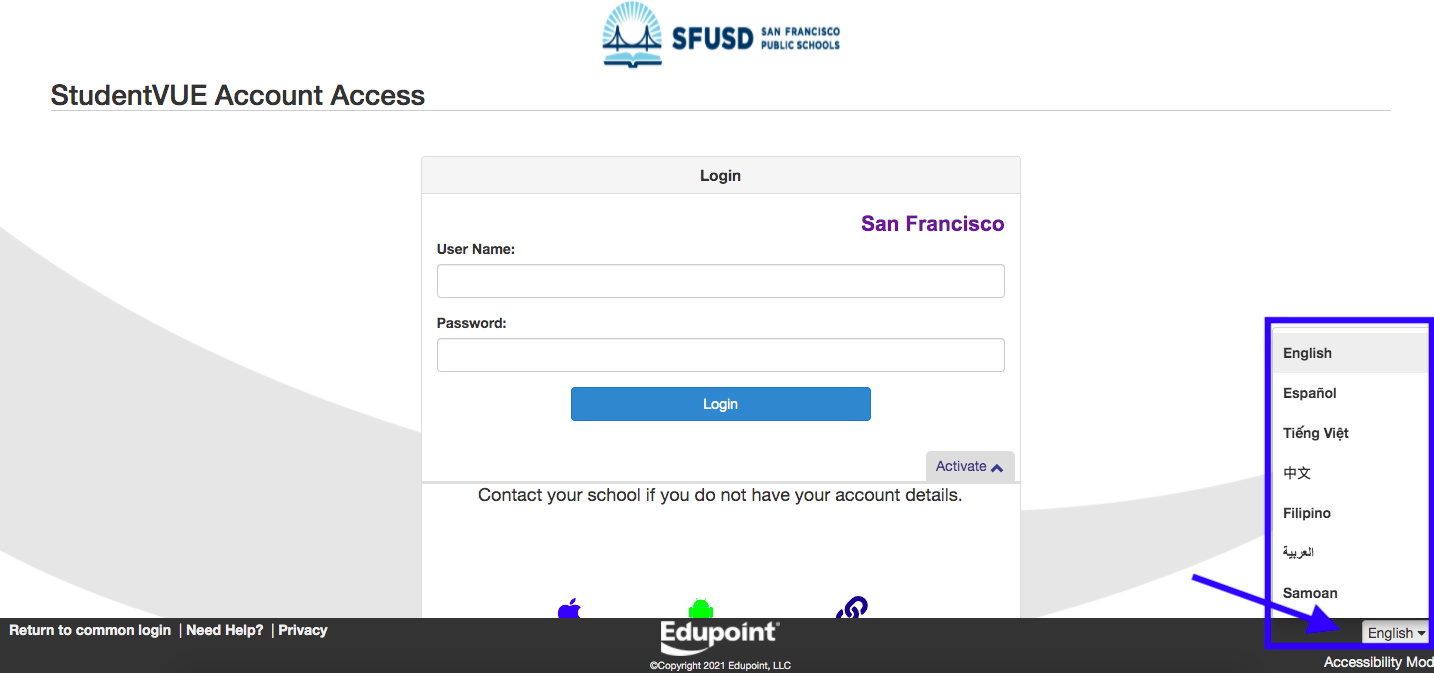
School Messenger
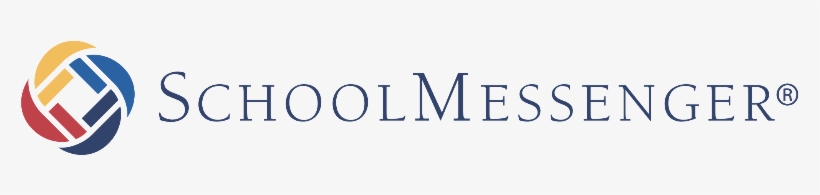
In School Messenger Students will receive notifications via phone calls (also known as “autodials” or “robocalls”), emails or text messages.
SchoolMessenger will auto translate the message sent from to the school to students preferred language identified in StudentVUE. Please make sure your StudentVUE account is up to date and correct. SchoolMessenger uses Google Translate to convert the various languages.
Student Family School Resource Link
SFUSD has set up a technology help line as part of its Student Family School Resource Link. To reach the Link...
- Call 415.340.1716*
- Visit familylink.sfusd.edu on the web
- Email familylink@sfusd.edu
*If you call between 9:00 - 12:00 or 1:00 - 3:00 on weekdays, you can speak to a live agent. Or leave a message any time!
This page was last updated on May 28, 2024

