What will I see in the Family Portal (ParentVUE)? Link to this section
Once logged in, your Home page will show:
- Select your language preference.
- Top Left Menu Bar
- "My Account" on the upper right hand corner where you can update your contact information.
- "Help" will take you to show you the SFUSD Family Guide on ParentVUE sfusd.edu/parentvue.
- "Online Forms" is where you can digitally access your school sites Emergency Cards, District Enrollment Applications for Early Education and K-12
- If you have multiple students in the district, click and change to view information for a specific student.
- Menu tab with links to various areas of the portal. See below for more information or take a tour of the ParentVUE website here.
- To Report an Absence click on the bell and follow these instructions.
- Most recent Grades will appear on the homepage's left hand column.
- School and District Announcements for students will be listed here. (If you have more than one student that attends the same school you might only receive one school wide message instead of duplicates in each of your students accounts.
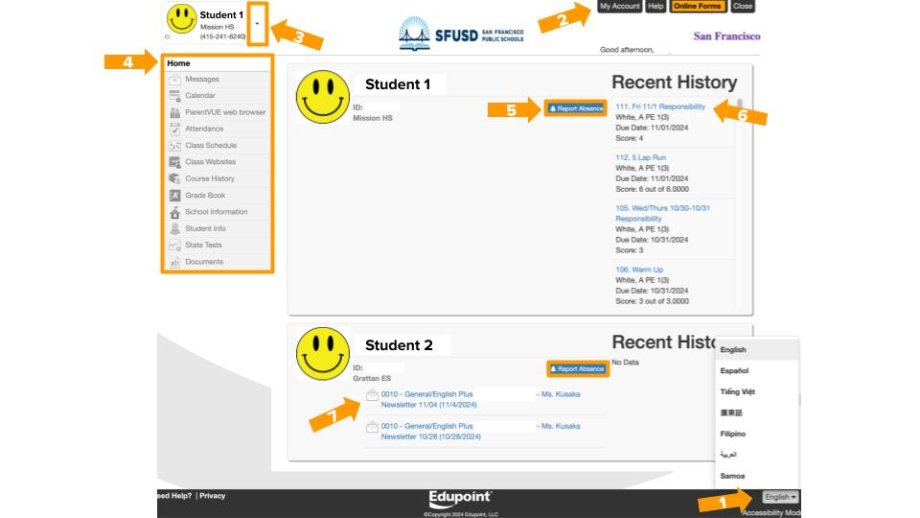
From the web browser or your mobile app, please click on the following menu options to view the following:
- Messages - view messages sent from your student's teachers to you. You can also see these messages from your email inbox. The system currently does not allow you to reply from here, but here's how you can email school staff.
- Calendar - lists school and district events, including assignments (due, missing, or without grades).
- ParentVUE - if you are on a mobile device this will open your website and take you to the ParentVUE website.
- Attendance - displays attendance information for the student in focus. The legend below shows what each icon means.
- Class Schedule - for secondary students, view the student's schedule. It will lists period, course title, room name, and teacher.
- Class Websites - displays information created by the teacher. This will show blank if the teacher is not using this tab.
- Course History - displays a "transcript" of all the selected student's courses and grades (for students from grades 6-12).
- Grade Book - click a Grading period on the top right to see classes and scores from that Grading period. Click on a course Title to see the detailed assignments and scores for that course. You may also click on a teacher's name to email them directly.
- Report Card - shows term grades and progress reports during the term.
- School Information - lists the School Address, Phone Number, Website, and a list of current staff with email addresses.
- Student Info - shows student information including student username and default password to log in to Gmail and StudentVUE.
- State Tests - student's California Assessment of Student Performance and Progress (CAASPP) scores are now available in the web browser. This feature is not available in the mobile app yet.
- Documents - previous report cards are posted here and can be downloaded as PDF.
This page was last updated on November 18, 2024

