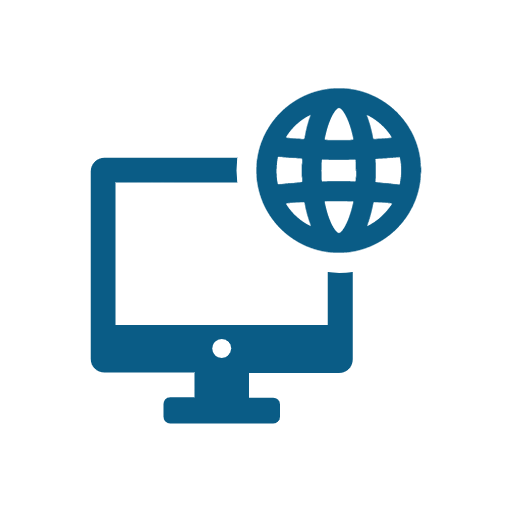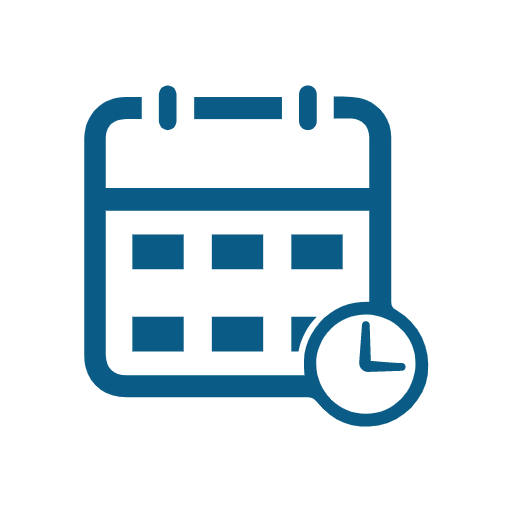Welcome to Synergy Link to this section
In this page you will find instructions on how to log in to Synergy for the first time. Glance at what your Synergy home screen will look like. Once you have logged in and know the buttons on your home screen, the instructions for Attendance, Grading, and Communication will be easier to navigate!
How do I...
Link to this section
log in to Synergy for the first time?
set Gmail as the default client?
view Synergy as a student?
view a student's password?
run reports?
view most commonly run reports?
view a student's profile
view a parent profile?
What is on my home screen? Link to this section
For Tk-5th
- Class Tab > This tab will only have an option to drop down if you teach more than one class.
- Icons > These Icon give you quick information about your students. (Please see icon chart on Screenshot)
- Students > This is where you will find all of the students in your class
- Attendance > Use this button to access attendance options
- Report Card > This menu will be where your grading options are
For 6th - 12th
- Class Tab > This tab will only have an option to drop down if you teach more than one class.
- Icons > These Icon give you quick information about your students. (Please see icon chart on Screenshot)
- Students > This is where you will find all of the students in your class
- Attendance > Use this button to access attendance options
- Grade Book > This menu will be where your grading options are
- Sections > All of your blocks/periods will be listed here. Please click on the individual blocks to access those classes
This page was last updated on July 22, 2024