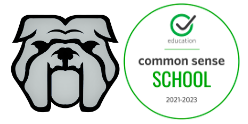How to use Epson iProjection Link to this section
All classrooms have a projector for the teacher to use. If you have one of the following projectors:
PowerLite 97
PowerLite 98H
PowerLite 965H
PowerLite 108
You can connect to the projector wirelessly from either your L4E or the desktop in your room. For those without one of the above projectors you will have to use the VGA cable provided. You will also need to have mini-DisplayPort to VGA adapter. Please note that the school does not have any spares.
The software is called Epson iProjection. First you will need to install the software on your L4E. The desktop in your room should already have the software.
Here are instructions to use the software on your L4E or desktop computer.
The Library's main projector supports iProjection, so you can use the same software to connect to it as well.
NOTE: A benefit of connecting with the iProjection software is that now the projector remote becomes a clicker. If you are presenting a slide you can click on the Page Down button to move ahead one slide and the Page Up button to move back.
In addition you have the following functionality on your remote:
The Freeze button allows you to lock the projector on the current image. This will allow you to show a Do Now, then you can go on to take roll without having your Synergy screen showing.
The A/V Mute button is like sliding the cover over closed on the projector. The function allows you to quickly turn off the audio and video of the projector without having to turn the projector off. Press the button again to turn audio and video back on.
AirTame Link to this section
The following room(s) have another presentation technology called AirTame.
- Library
- Rm109
- RM202.1
- RM202.2
- RM204.2
- A202
You will need to install software before you can connect.
This page was last updated on August 10, 2023